Watches
- Created: 17/07/2017
- Latest Update: 22/10/2020
- By: Bootsgrid
- Email: support@bootsgrid.com

Theme Installation
There are two methods to install Watches theme. You may either upload the zipped theme file using the WordPress theme installer (Recommended), or you can upload the unzipped theme folder via FTP (Advanced).
Method 1 ( Recommended) : Install Using the WordPress Theme Installer
- Log into your WordPress site and opens the Administration Panel.
- Go to Appearance > Themes in the WordPress Dashboard.
- Click on the Add New button.
- Search for the Watches
- Select the Watches theme
- Click Install Now

Method 2: Install Using File Transfer Protocol (FTP)
- Unzip “watches.zip” file on your computer.
- Login using FTP client to access your host web server.
- Locate the wp-content folder in your WordPress install files.
- Upload the un-zipped Watches folder into the: wp-content/themes folder.
Activate the theme
- Log in to the WordPress Administration Panel.
- Go to Appearance > Themes in the WordPress menu
- Hover over the theme thumbnail and click the Activate button.
Installing Plugins
To install a plugin in your WordPress admin panel and follow the following steps.
Plugin Installing Method
- Log into your WordPress site and opens the Administration Panel.
- Click Navigate to Plugins > Add New in the WordPress Dashboard.
- Search for the name of the plugin you wish to install which will return a list of potential plugins.
- Click Details to read more about a plugin.
- Click “Install Now” if you wish to install the plugin.
- It may ask if you are sure, and you may proceed. The installation will commence once you confirm to proceed.
- After the plugin is downloaded. Go to Plugins>Installed Plugins. Click “Activate Plugin” to make it available for use.

Installing Pro Version Plugins
To install a Recommended plugin in your WordPress admin panel and follow the following steps.
Recommended Plugin Installing Method
- Log into your WordPress site and opens the Administration Panel.
- See the top page on the Dashboard.
- Click the theme recommended plugins.
- Automated clicked plugin Install your site.
- Go to the “Installed Plugins” page.
- Click “Activate Plugin” to make it available for use.

Recommended Plugins : We recommend you to download the following plugins when necessary:
- WordPress Related Posts by Sovrn, zemanta (If you have existing content, this will help you update your image thumbnails sizes.)
- WooCommerce by woocommerce.com, by: Automattic (The most customizable eCommerce platform for building your online siness. Get started today for free.)
- YITH WooCommerce Quick View by yithemes.com, by: YITHEMES (This plugin adds the possibility to have a quick preview of the products right from product list)
- WP Image Zoom by SilkyPress, by: Are you looking for a robust, modern and very configurable image zoom plugin? WP Image Zoom will allow you easily to create a magnifying glass on your images, all from a very intuitive WP admin interface.
- YITH WooCommerce Compare by yithemes.com, by: YITHEMES (YITH WooCommerce Compare allows you to compare more products of your shop in one complete table.)
- YITH WooCommerce Wishlist by yithemes.com, by: YITHEMES (YITH WooCommerce Wishlist add all Wishlist features to your website. )
General Settings
Logo/Site Title/Favicon (To set up Site Identity)
- Go to Appearance> Customize > General Settings > Site Identity
- Click Select logo by clicking Select Logo.
- Upload and select the desired image.
- Enter the Site Title and Tagline
- Check Display Header Text for the Site title and Tagline to appear on your homepage.
- Click Select Image under Site Icon
- Upload and select the desired image. (The Site Icon/ favicon is used as a browser and app icon for your site. The recommended Site Icon size is 512*512 pixels.)
- Click Save & Publish.
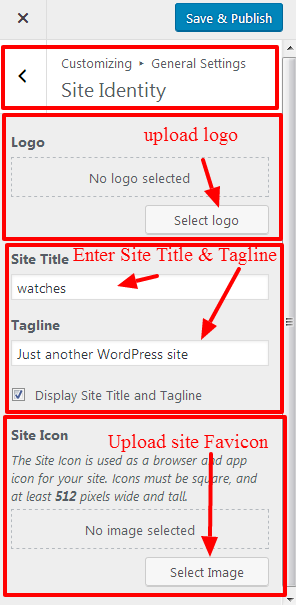
Themes Colors
- Go to Appearance > Customize > General Settings > Themes Colors
- Change the Background Color or Site Title & Tagline Color by clicking on the respective Select Color button
- Click Save & Publish.
Background Image
- Go to Appearance > Customize > General Settings > Background Image
- Click Select Image.
- Upload and Select a Background Image & Manage the image position & other settings
- Click Save & Publish.
WebLayout Options
- Go to Appearance > Customize > General Settings
- Open General Settings > WebLayout Options
- Select the WebSite Layout Options (Boxed Layout, FullWidth Layout) per as you want
- Click Save & Publish.
To set the Header Image
- Go to Appearance > Customize > General Settings > Header Image
- Upload the header image from the Add new image button. After selecting the header image, it will ask you to crop. If you like to crop it, then, you can crop else leave it as you want for your site to best suit it.
- Click Save & Publish.
Top Header Settings
Configer Top Header General Settings
- Log into your WordPress site and opens the Administration Panel.
- Go to Dashboard > Appearance > Customize
- Open > Top Header Settings > Top Header General Settings
- Top Header General Settings > Manage all the options per as you want.
- Click Save & Publish.
Configer Top Header LeftSide Settings
- Log into your WordPress site and opens the Administration Panel.
- Go to Dashboard > Appearance > Customize
- Open > Top Header Settings > Top Header LeftSide Settings
- Top Header LeftSide Settings > Manage all the options per as you want.
- Click Save & Publish.
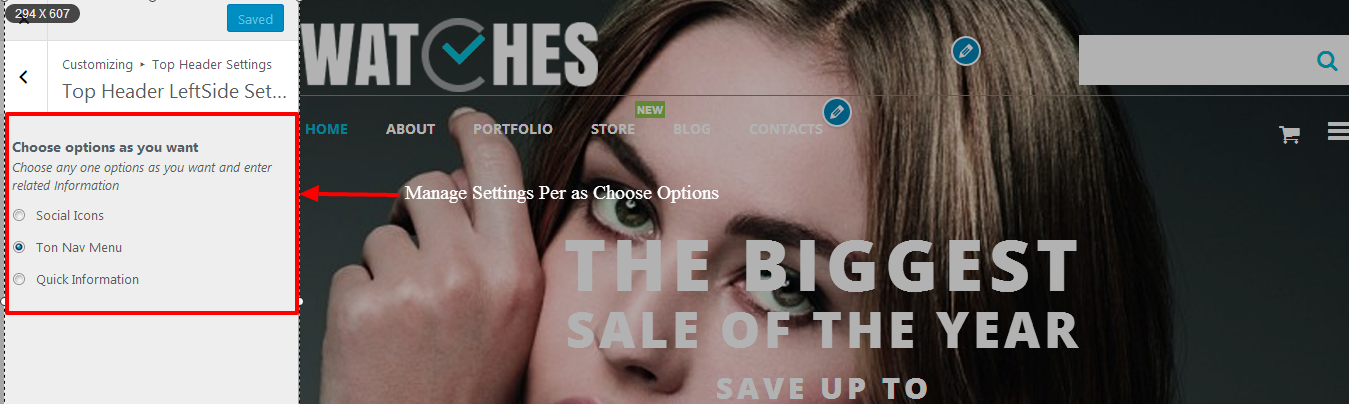
Configer Top Header RightSide Settings
- Log into your WordPress site and opens the Administration Panel.
- Go to Dashboard > Appearance > Customize
- Open > Top Header Settings > Top Header RightSide Settings
- Top Header RightSide Settings > Manage all the options per as you want.
- Click Save & Publish.
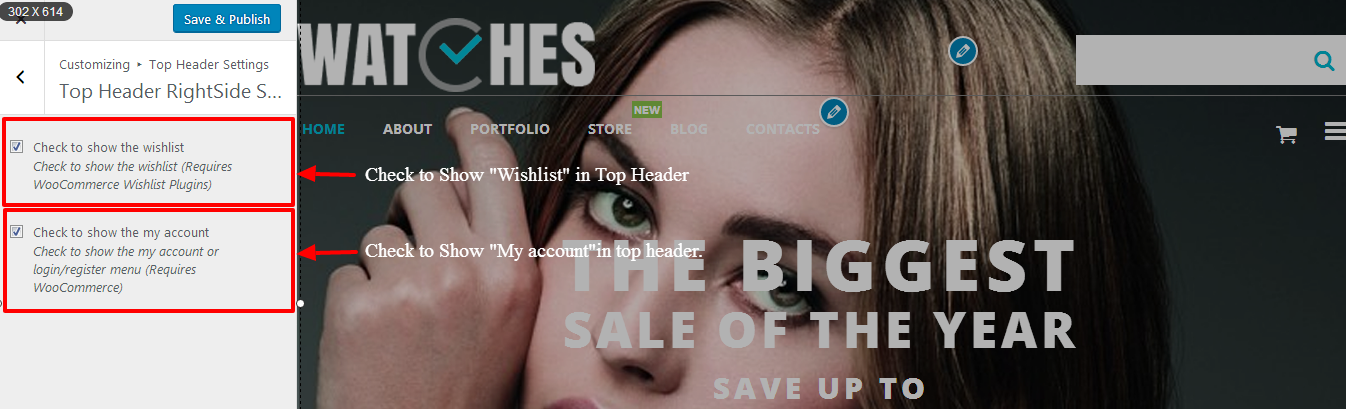
WooCommerce Settings
In this theme, we have included Advance Options of WooCommerce Archive/Category Product Single Page.
Products/Category Pages Settings
- Log into your WordPress site and opens the Administration Panel.
- Go to Dashboard > Appearance > Customize > WooCommerce Settings
- Open > WooCommerce Settings > Products/Category Pages Settings
- Products/Category Pages Settings > Manage Product/Category Page all the options per as you want.
- Click Save & Publish.
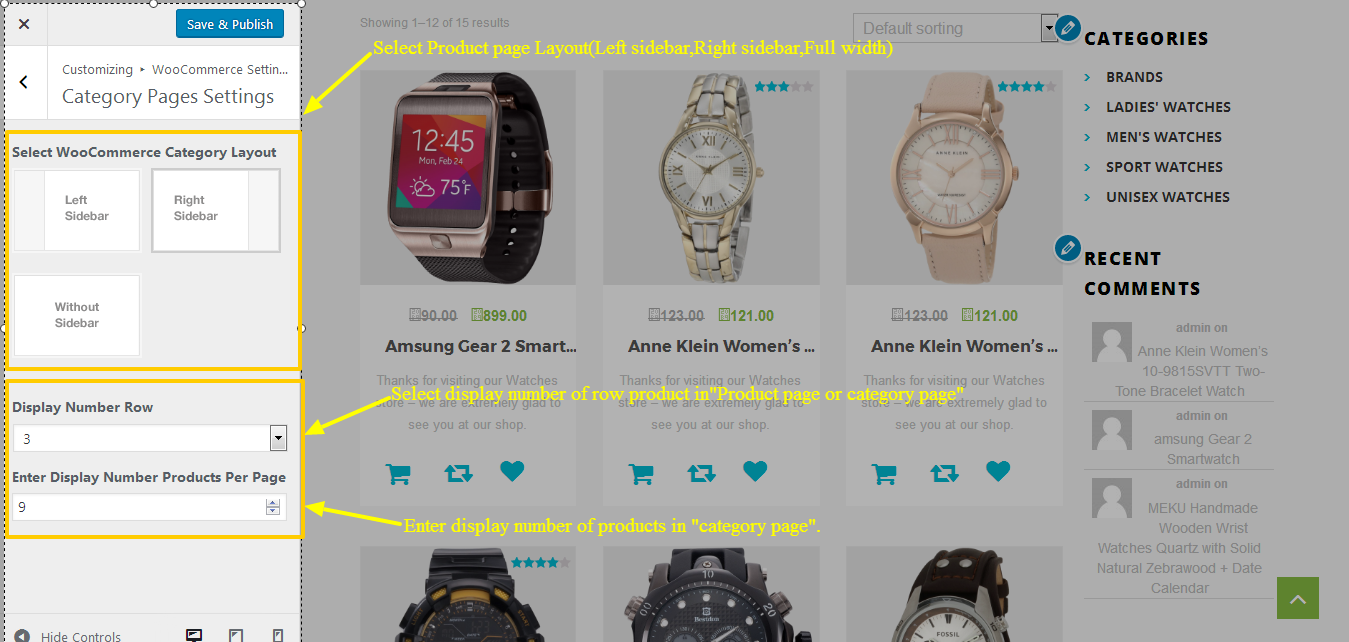
Single Products Page Settings
- Log into your WordPress site and opens the Administration Panel.
- Go to Dashboard > Appearance > Customize > WooCommerce Settings
- Open > WooCommerce Settings > Single Products Page Settings
- Single Products Page Settings > Manage Product Single Page all the options per as you want.
- Click Save & Publish.
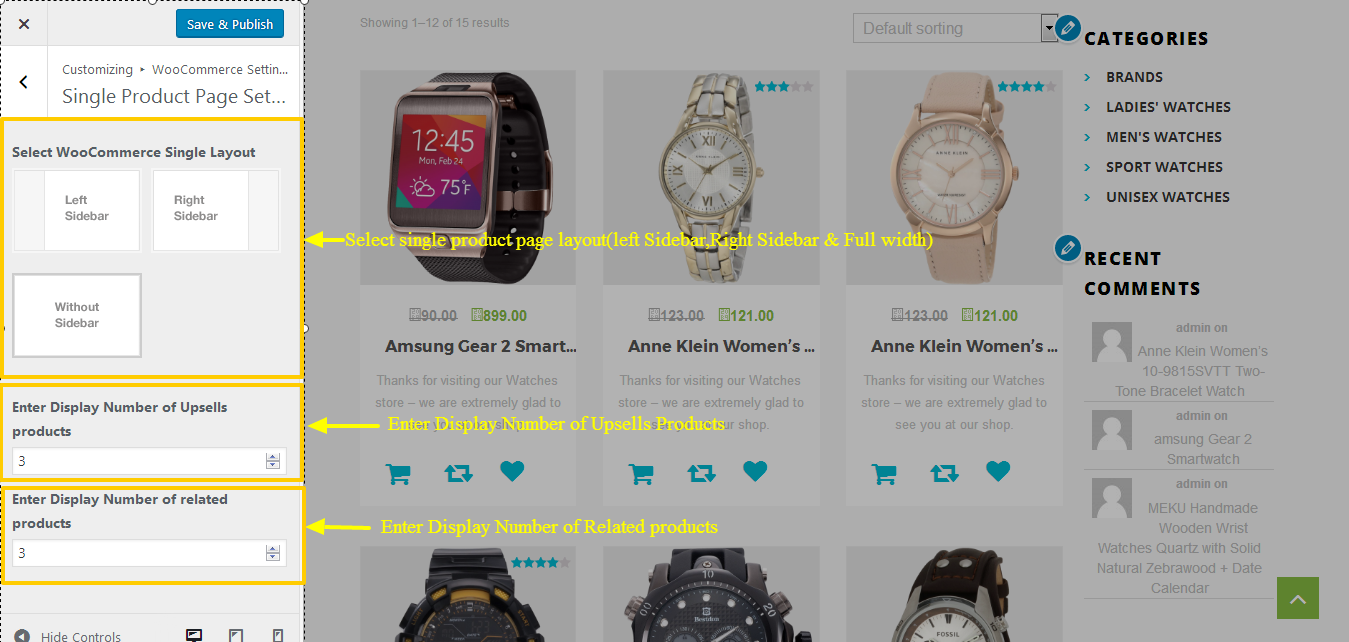
Icon Text Block/Service Settings
Configer Icon Text Block/Service Settings
- Log into your WordPress site and opens the Administration Panel.
- Go to Dashboard > Appearance > Customize
- Open > Icon Text Block Settings
- Icon Text Block Settings > Manage all the options per as you want.
- Click Save & Publish.
Page/Post Specific Meta
In this theme, we have included Metabox fields under Theme Layout for each page/post. They are:
Page/Post Layout Settings
- This option allow to choose the page/post layout. This makes your specific page/post different from other pages/posts.
- Left Sidebar
- Right Sidebar
- Fulll Width
- Both Sidebar





